Dark mode on smartphones has become the go-to look for most users, as it is less distracting and it can also save power on phones with OLED screens. Most apps, by default, can switch to dark mode when enabled. However, there are still plenty of apps that don’t play well with dark mode, and here is a detailed guide on how to force dark mode on unsupported apps.
Dark mode can be forced on almost any Android smartphone that natively supports dark mode. This means that even if you have an Android phone that is over five years old, you can force dark mode given the phone is running Android 10 or a newer version.

There are two ways of enabling dark mode even on unsupported apps. While the first one is a simple procedure, the second one requires users to unlock developer options. Do note that enabling developer options also means that some banking apps might not function as usual.
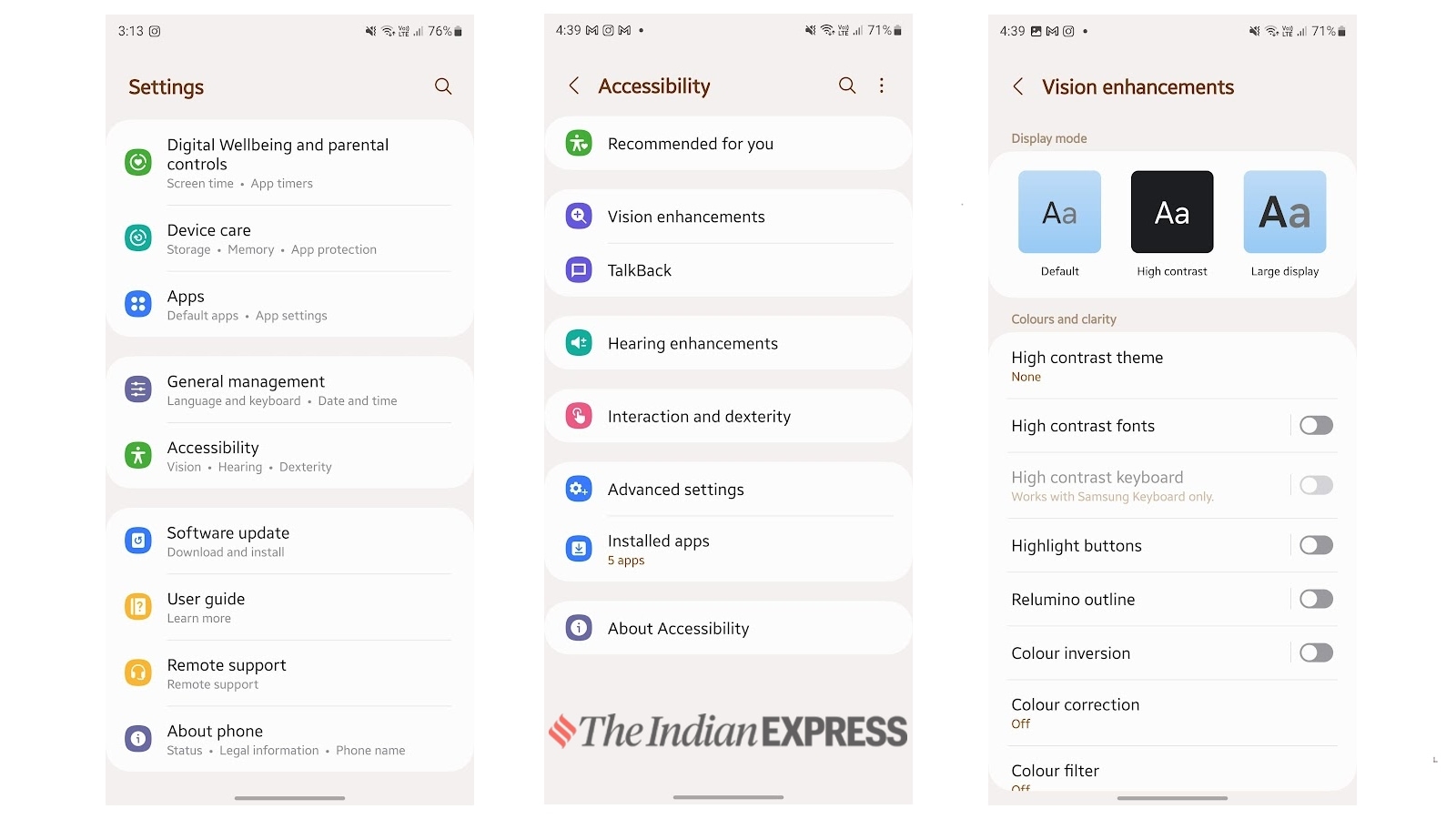 Enabling dark mode from accessibility settings (Express Photo)
Enabling dark mode from accessibility settings (Express Photo)
To force dark mode on an Android phone, go to Settings > Accessibility > Vision enhancement > and select high contrast theme and apply. To tweak it further, enable a high-contrast font option as well.
Developer options can be enabled by tapping five times on the build number from the “about phone” option. Once developer options are enabled, go to “Hardware accelerated rendering” and enable the “override force dark,” which will override the force dark feature across the user interface, including that of the apps.

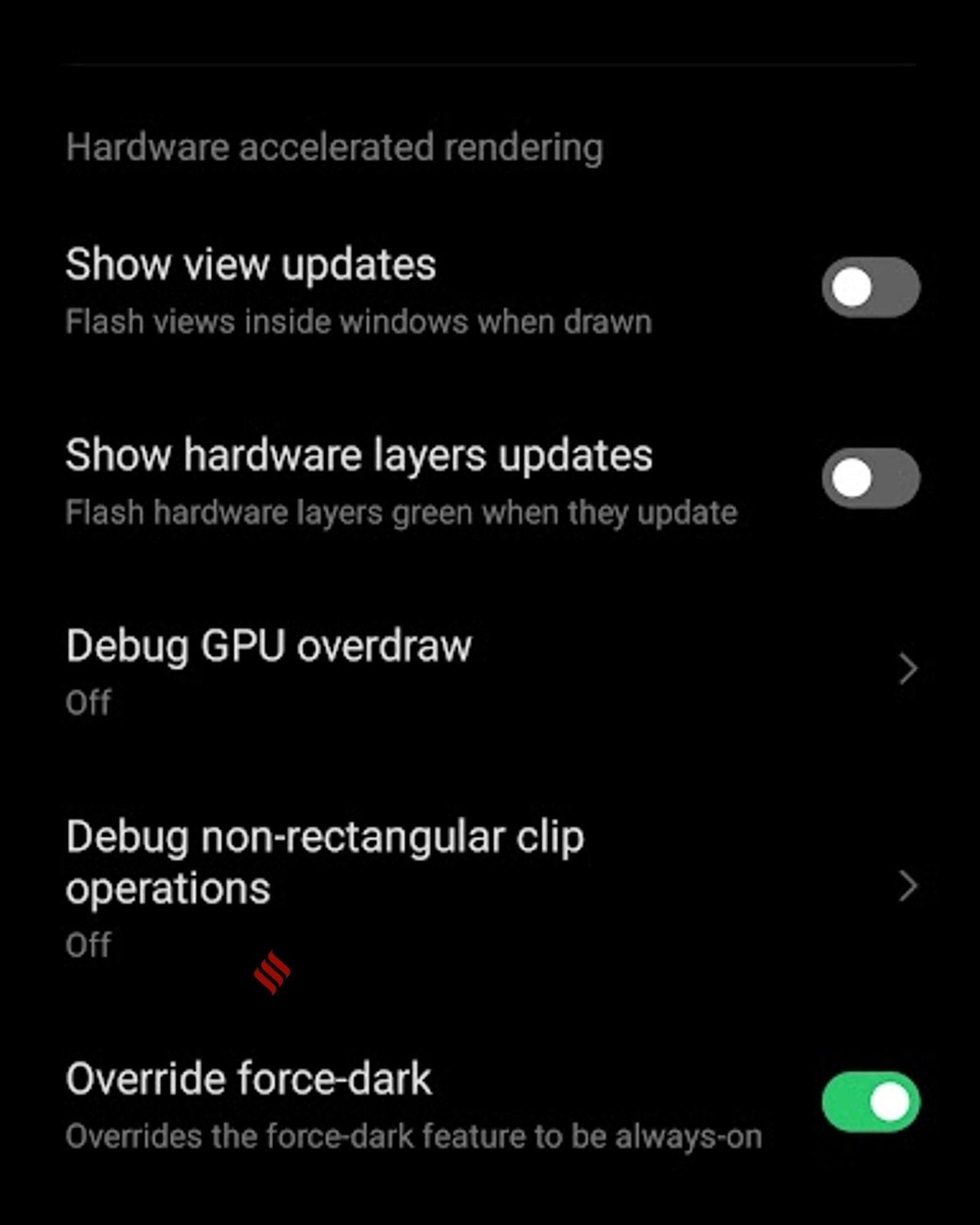 Forcing dark mode via developers’ options (Express Photo)
Forcing dark mode via developers’ options (Express Photo)
However, do note that when these options are enabled, some apps might look strange, especially those which have not been optimized for dark mode.
By changing these two settings on an Android phone, one can force the dark mode light effect on the entire device, including apps.
